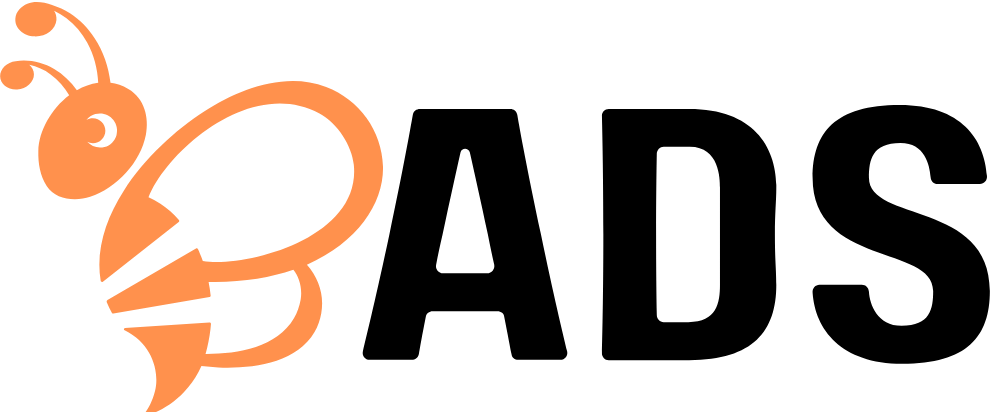Twitter Too Toxic? Mute Words and Take Control of Your Timeline
Tired of seeing spoilers, political rants, or drama on your X (formerly Twitter) feed? You’re not alone. While Twitter can be a great source of news and entertainment, it can also feel overwhelming and negative.
That’s where the mute words feature comes in. If you’ve been wondering how to mute certain words on Twitter, this guide will walk you through everything you need to know to take back control of your timeline.
🤔 Why Mute Words on Twitter?
Muting lets you hide tweets that contain specific:
Words or phrases
Hashtags
Usernames
Emojis
Once muted, these terms won’t appear in your Home timeline or notifications, depending on your settings. This is especially useful for avoiding:
Movie or TV spoilers
Political content
Celebrity gossip
Triggering or negative topics
Annoying trends or buzzwords
If you’re looking for peace of mind, knowing how to mute certain words on Twitter is a must.
📱 How to Mute Certain Words on Twitter (Mobile)
Here’s how to do it using the Twitter (X) app on Android or iOS:
Open the X app
Tap your profile picture → Settings and privacy
Go to Privacy and safety → Mute and block
Tap Muted words
Tap the + icon
Enter the word, phrase, or hashtag you want to mute
Choose:
Where to mute it (Timeline, Notifications, or both)
Who to mute it from (Anyone or just people you don’t follow)
How long to mute it (24 hours, 7 days, 30 days, or Forever)
Tap Save
That’s it—your timeline is instantly cleaner.
💻 How to Mute Words on Twitter (Desktop)
Go to twitter.com and log in
Click More on the sidebar
Select Settings and privacy → Privacy and safety
Choose Mute and block → Muted words
Click Add
Type in the term you want to mute
Select duration and visibility preferences
Click Save
Changes sync across devices, so you only need to do it once.
💡 Best Practices for Muting Words
To get the most out of the mute feature:
Mute variations: Include all forms (e.g., “Spoiler”, “#spoiler”, “SPOILER”)
Add emojis if relevant to the trend
Use for temporary events like elections, sports, or awards shows
Mute usernames if you’re tired of hearing about specific people
Review your muted list monthly to keep it fresh
Knowing how to mute certain words on Twitter is just the first step—smart usage makes all the difference.
🔄 How to Edit or Remove Muted Words
You can manage your muted list at any time:
Go to Muted words from your settings
Tap or click a word to edit duration or visibility
Select Delete if you no longer need it
Regularly updating your list ensures your timeline stays relevant and calm.
🧩 What Muting Doesn’t Do
It’s important to know what muted words don’t block:
They won’t block tweets in search results
You can still see muted words in Explore
It doesn’t apply to replies unless you click to view them
Muting words doesn’t block users, just filters content
Muting is more about content control—not censorship or full blocking.