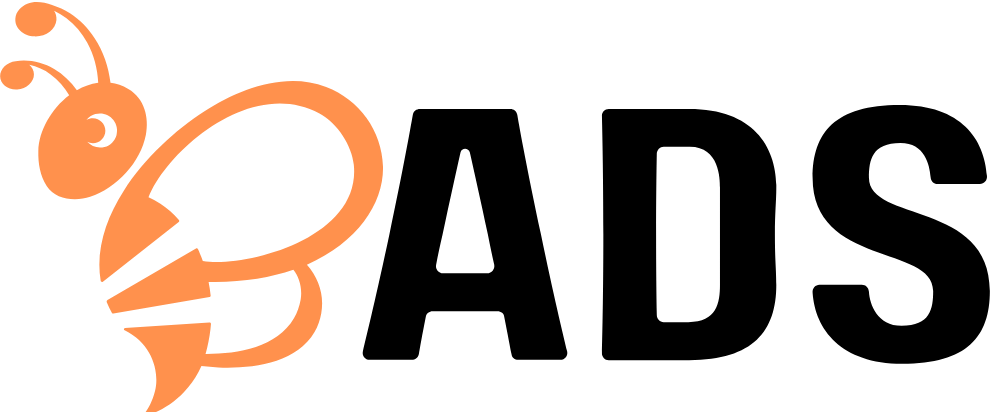Making It Stitch-Ready How to Convert Logo to PES File
You’ve got a killer logo that looks sharp on your website and business cards. Now you want to stitch it onto hats, polos, or bags – but your embroidery machine won’t accept that PNG or JPEG file. What you need is a PES file, the special format Brother machines understand. Converting your logo isn’t as simple as changing the file extension, but with the right approach, you can transform your digital design into perfect stitches. Let’s discuss the process to convert logo to PES embroidery file.
Why PES Files Are Different
PES files aren’t just pictures – they’re detailed instruction manuals for your embroidery machine. They tell the needle exactly where to go, when to change thread colors, and how to fill each section. Unlike digital graphics where colors blend smoothly, embroidery works with solid thread colors and physical stitches that interact with fabric. This means your logo needs some thoughtful translation to look its best in thread form.
Preparing Your Logo for Conversion
Before you even think about PES conversion, your logo needs some prep work:
- Start with the highest quality file possible – Vector files (AI, EPS, SVG) give the cleanest results because they can scale infinitely without pixelation. If you only have a raster file (PNG, JPG), make sure it’s high resolution (300 DPI or better).
- Simplify complex elements – That tiny tagline text? The subtle gradient in your icon? They probably won’t translate well to stitches. Consider:
- Removing text smaller than 6pt
- Converting gradients to 2-3 solid colors
- Thinning up any super-fine details
- Consider your end use – A logo that will be stitched small on a hat needs different treatment than one that will be large on a jacket back.
Your Conversion Toolbox
You’ve got several options for turning that prepped logo into a PES file:
Online Conversion Services
Perfect when you need quick results without software:
- The Digitizing Hub – Professionals convert your logo starting around $15
- Embird Online – Automated conversion with manual tweaks available
- StitchBuddy Web – Browser-based preview and conversion
Pros: Fast, no software to learn
Cons: Less control, quality varies by service
Desktop Software Solutions
For those who want more hands-on control:
- Hatch Embroidery – User-friendly with great auto-digitizing
- Brother PE-Design – Made specifically for Brother machines
- Wilcom EmbroideryStudio – Industry standard (but pricey)
Pros: More control, better for frequent use
Cons: Learning curve, upfront cost
Free Options
If you’re on a tight budget:
- Ink/Stitch – Open-source extension for Inkscape
- SewArt – Basic auto-digitizing capabilities
Pros: Free!
Cons: Limited features, often needs manual cleanup
The Conversion Process Step-by-Step
While each tool works slightly differently, the general process goes like this:
- Import your logo file – Most software accepts common formats like PNG, JPG, SVG
- Clean up the image – Remove backgrounds, simplify colors, ensure crisp edges
- Set your size parameters – This determines stitch density and detail level
- Assign stitch types – Different parts of your logo need different stitches:
- Satin stitches for text and borders (shiny, smooth)
- Fill stitches for large areas (zigzag or crosshatch patterns)
- Running stitches for fine details (simple straight lines)
- Set stitch direction and density – This affects both appearance and fabric interaction
- Add underlay stitches – These hidden stitches stabilize the fabric before the top layers
- Preview the design – Good software shows how stitches will lay before you export
- Export as PES – Select the correct version for your Brother machine
Common Conversion Challenges (And Fixes)
Problem: Tiny Text Disappears
Solution:
- Increase font size to at least 6mm tall
- Use bold, simple fonts
- Switch to satin stitches instead of fill stitches
Problem: Complex Shapes Get Muddy
Solution:
- Simplify the design – remove unnecessary details
- Increase line thickness to at least 1.5mm
- Use running stitch outlines to define edges
Problem: Colors Don’t Match Perfectly
Solution:
- Use a thread color chart to find closest matches
- Limit to 6-8 thread colors max
- Consider changing similar shades to one color
Problem: Fabric Puckers
Solution:
- Reduce stitch density
- Add more underlay stitches
- Use appropriate stabilizer
Testing Your PES File
Never skip these crucial steps before full production:
- Software Simulation – Check for errors in the digital preview
- Test Stitch-Out – On scrap fabric with your intended stabilizer
- Wash Test – Ensure the design holds up after laundering
This testing phase often reveals needed adjustments you wouldn’t catch on screen.
Pro Tips for Better Conversions
- Digitize larger than needed – It’s easier to scale down than up
- Start simple – Master basic logos before tackling complex ones
- Study professional files – Open them in your software to see how they’re built
- Keep a settings log – Note what works for different fabric types
- Build a library – Save variations for different applications (hats vs. jackets)
When to Call in the Professionals
While DIY conversion is possible, consider hiring a digitizer when:
- Your logo has photographic elements
- You need specialty effects like 3D puff
- The embroidery will be very small (under 1.5 inches)
- Brand consistency is absolutely critical
Many services offer rush turnaround if you’re in a pinch.
Maintaining Quality Across Items
Your logo should look consistent whether it’s on:
- Headwear (smaller, curved surface)
- Polos (stretchy fabric)
- Bags (thick, textured material)
Solution: Create slightly different PES files optimized for each application.
The Cost of Cutting Corners
Skipping proper conversion leads to:
- Wasted materials from failed stitch-outs
- Frustration from thread breaks and puckering
- Embarrassingly unprofessional results
Investing time (or money) in proper PES conversion saves both headaches and cash long-term.
Future-Proofing Your Embroidery Files
- Store original vector files and PES files together
- Keep notes on ideal settings for different fabrics
- Create size variations before you need them
- Back up everything in multiple locations
The Bottom Line
Converting your logo to a PES file is both an art and a science. While modern tools make the process more accessible than ever, there’s still no substitute for understanding how stitches interact with fabric. Whether you choose to learn the craft yourself or work with professionals, taking the time to do it right means your embroidered logo will look as sharp and professional as the digital version.
Remember – in embroidery, patience during the conversion process pays off in thread. Now that you’re armed with these insights, that company logo is ready to make the jump from pixels to perfect stitches. Happy embroidering!